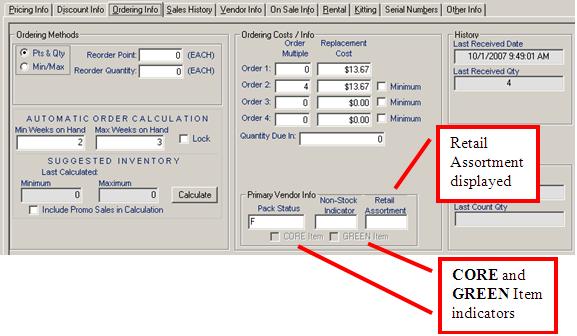Analyzer Tool
Use the Analyzer Tool to compare the catalog and your product file to identify Core (DTV) items, Greener Option items and items within Assortment Levels (Planograms). Follow the steps below to look up products by Department, Class or Sub-Class.
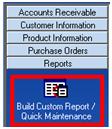 Sample scenario: Identify products in the Light Bulb
class that are Core items inside a Basic Assortment within the catalog and
compare them to the product file to determine which items are not currently stocked.
Sample scenario: Identify products in the Light Bulb
class that are Core items inside a Basic Assortment within the catalog and
compare them to the product file to determine which items are not currently stocked.
1. In RoMan, select Reports and then Build Custom Report
2. On the Custom Report screen select the following:
Report type Catalog, Check Compare to Item File,
Click Display Unmatched,
Index
Department, Operator =, Value Electrical & Lighting, And/Or
AND, Index Class, Operator =, Value LIGHT BULBS,
And/Or AND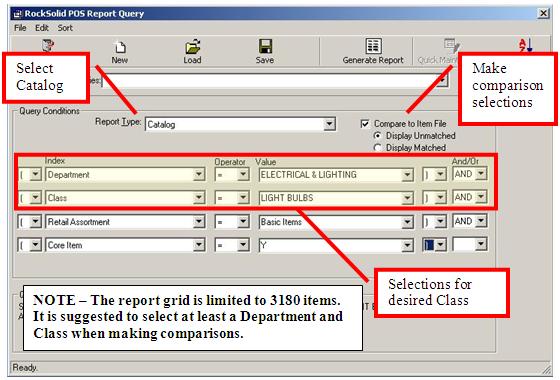
3. Continue with selections:
Index
Retail Assortment, Operator =, Value Basic Items, And/Or AND,
Index Core Item, Operator =, Value Y 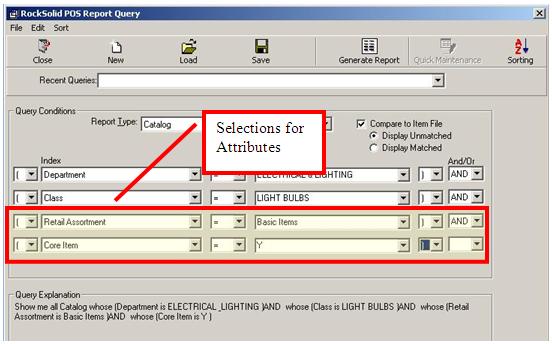
4. Click Generate Report ![]()
5. Click column headers to select
fields for printing, then click Print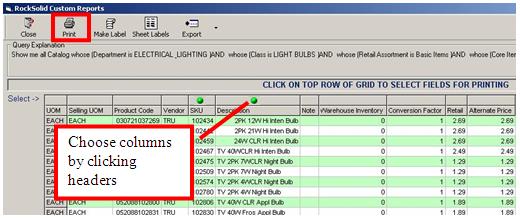
6. Title report
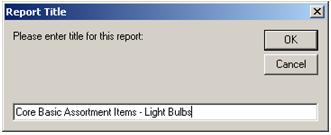
Additional information:
Core (DTV), Greener Option and Assortment Level indicators are visible within the Add/Edit Product area.
Path: RoMAN>Product Information>Add/Edit Product>Order Info Tab